Install Mullvad app on Linux
Mullvad app Linux Installation Desktop
Последнее обновление:
This guide shows how to install the Mullvad VPN app for Linux, either using our repository, or by downloading the installer manually.
The Mullvad VPN app is available in our repository for the following supported Linux distributions:
- Ubuntu (22.04 and 24.04)
- Debian (12 and 13)
- Fedora (42 and 43)
What this guide covers
- Installing the app using the Mullvad repository
- Ubuntu/Debian
- Fedora - Installing the app manually
- AppArmor
- FAQ
- Unsupported distributions
Installing the app using the Mullvad repository
To add our repository to your package manager and install it, follow the steps below.
Ubuntu/Debian
Install curl
(Make sure that you are not using the Snap version of curl).
sudo apt install curl
Download our signing key
The following command will download our PGP public key and store it where your package manager looks for trusted keyrings:
sudo curl -fsSLo /usr/share/keyrings/mullvad-keyring.asc https://repository.mullvad.net/deb/mullvad-keyring.asc
Option 1: Add the stable repository
This command adds the stable Mullvad repository to apt:
echo "deb [signed-by=/usr/share/keyrings/mullvad-keyring.asc arch=$( dpkg --print-architecture )] https://repository.mullvad.net/deb/stable stable main" | sudo tee /etc/apt/sources.list.d/mullvad.list
Option 2: Add the beta/stable repository
If you would like to be a bit more bleeding edge and help us find bugs, you can add our beta repository instead. With this repository you will always get the latest public version of our app, beta or stable. Run this command instead of the above. Please note that you cannot have both repositories at the same time:
echo "deb [signed-by=/usr/share/keyrings/mullvad-keyring.asc arch=$( dpkg --print-architecture )] https://repository.mullvad.net/deb/beta beta main" | sudo tee /etc/apt/sources.list.d/mullvad.list
Install the package
After the repository is added you can install the Mullvad app using these commands:
sudo apt update sudo apt install mullvad-vpn
The app should now be installed (if not, see Troubleshooting below), and will automatically be upgraded in the future when you run sudo apt update && sudo apt upgrade.
You can now start using the app. Start it from where you launch apps or use /opt/Mullvad\ VPN/mullvad-vpn.
For more information, see the guides Using the Mullvad VPN app and How to use the Mullvad CLI. If there is a problem then see the FAQ below.
Uninstalling the app
If you ever want to uninstall the app, use this command:
sudo apt purge mullvad-vpn
Removing the repository
sudo rm /etc/apt/sources.list.d/mullvad.list
Troubleshooting
Q: Apt says "Unknown error executing apt-key"?
Unknown error executing apt-key
Reading package lists... Done
W: GPG error: https://repository.mullvad.net/deb/stable bookworm InRelease: Unknown error executing apt-key
E: The repository 'https://repository.mullvad.net/deb/stable bookworm InRelease' is not signed.
A: This can happen if you changed your umask so others can't read the Mullvad keyring file. Correct it with this command:
sudo chmod o+r /usr/share/keyrings/mullvad-keyring.asc
Fedora
Option 1: Add the stable repository
This command adds the stable Mullvad repository to dnf:
Fedora 41 and newer:
sudo dnf config-manager addrepo --from-repofile=https://repository.mullvad.net/rpm/stable/mullvad.repo
Fedora 40 and older:
sudo dnf config-manager --add-repo https://repository.mullvad.net/rpm/stable/mullvad.repo
Option 2: Add the beta/stable repository
If you would like to be a bit more bleeding edge and help us find bugs, you can add our beta repository instead. With this repository you will always get the latest public version of our app, beta or stable. Run this command instead of the above. Please note that you cannot have both repositories at the same time:
Fedora 41 and newer:
sudo dnf config-manager addrepo --from-repofile=https://repository.mullvad.net/rpm/beta/mullvad.repo
Fedora 40 and older:
sudo dnf config-manager --add-repo https://repository.mullvad.net/rpm/beta/mullvad.repo
Install the package
After the repository is added you can install the Mullvad app using this command:
sudo dnf install mullvad-vpn
The app should now be installed, and will automatically be upgraded in the future when you run sudo dnf upgrade. To force an update as soon as it's been made available use sudo dnf upgrade --refresh.
You can now start using the app. Start it from where you launch apps or use /opt/Mullvad\ VPN/mullvad-vpn.
For more information, see the guides Using the Mullvad VPN app and How to use the Mullvad CLI. If there is a problem then see the FAQ below.
Uninstalling the app
If you ever want to uninstall the app, use this command:
sudo dnf remove mullvad-vpn
Removing the repository
sudo rm /etc/yum.repos.d/mullvad.repo
Installing the app manually
On Linux we recommend installing the Mullvad app via your package manager with our repository, as described above. However, if you can’t do that for some reason, then you can download and install the deb/rpm files manually.
Download and install the app
The latest Mullvad app version and beta version are available on the Downloads page on our website. If you have trouble downloading it from our website then you can download the app from our Github.
Open up a Terminal and run the following commands depending on your distribution:
Ubuntu/Debian (and Linux Mint etc)
wget --trust-server-names https://mullvad.net/download/app/deb/latest sudo apt install ./MullvadVPN-YYYY.N_amd64.deb
Replace YYYY.N so it matches the name of the file you downloaded, for example "MullvadVPN-2025.7_amd64.deb".
Fedora
wget --trust-server-names https://mullvad.net/download/app/rpm/latest sudo dnf install ./MullvadVPN-YYYY.N_x86_64.rpm
Replace YYYY.N so it matches the name of the file you downloaded, for example "MullvadVPN-2025.7_x86_64.rpm".
You can now start using the app. Start it from where you launch apps or use /opt/Mullvad\ VPN/mullvad-vpn.
For more information, see the guides Using the Mullvad VPN app and How to use the Mullvad CLI. If there is a problem then see the FAQ below.
Uninstalling the app
If you ever want to uninstall the app, use one of these commands:
Ubuntu/Debian
sudo apt purge mullvad-vpn
Fedora
sudo dnf remove mullvad-vpn
AppArmor
AppArmor is a Linux security module that restricts app capabilities and permissions, using app specific profiles. It is installed and loaded by default in Ubuntu 24.04 as well as many distributions that are based on that, for example KDE neon 6.2 Plasma, Tuxedo OS and Elementary OS. You can check this by running aa-status.
If you install the Mullvad VPN app in Ubuntu 24.04 then the AppArmor profile is installed automatically. However if you upgrade from an earlier version of Ubuntu, or if you use an unsupported distribution then this may not be the case.
If the AppArmor profile is not installed for the Mullvad VPN app then you may see the following error message when you try to launch it:
[FATAL:setuid_sandbox_host.cc()] The SUID sandbox helper binary was found, but is not configured correctly. Rather than run without sandboxing, I'm aborting now. You need to make sure that /opt/Mullvad VPN/chrome-sandbox is owned by root and has mode 4755.
You should not change the owner of chrome-sandbox. Instead, use the following two commands to enable the AppArmor profiles for Mullvad:
sudo cp /opt/Mullvad\ VPN/resources/apparmor_mullvad /etc/apparmor.d/mullvad
sudo apparmor_parser -r /etc/apparmor.d/mullvad
After that you should be able to start the Mullvad VPN app and connect.
FAQ
The mullvad-daemon does not start
"Connecting to Mullvad system service...".
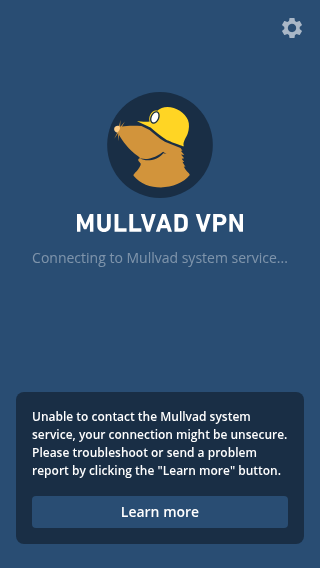
Try to start it using sudo systemctl start mullvad-daemon
If it does not help then run sudo /usr/bin/mullvad-daemon -v
The Mullvad GUI does not start
Try to kill the Mullvad app GUI using killall mullvad-gui and start it without GPU acceleration with this command:
/opt/Mullvad\ VPN/mullvad-vpn --disable-gpu
DNS stops working some time after connecting to Mullvad VPN
You may notice that it helps to reconnect Mullvad. This can happen if /etc/resolv.conf was updated by a newer version of NetworkManager. If so, configure systemd-resolved or install resolvconf/openresolv to manage the DNS.
"Permission denied" when using apt as a non-privileged user
Ensure that your user has read access for /etc/apt/sources.list.d/mullvad.list file. You can update the permissions for the file using this command: sudo chmod 644 /etc/apt/sources.list.d/mullvad.list
Unsupported distributions
Officially we only support Ubuntu, Debian and Fedora. We do not test the Mullvad app on other Linux distributions.
Another option is to use WireGuard instead.
Arch Linux and Arch-based distributions (Manjaro etc)
We do not support Arch Linux or Arch-based distributions, however you can try to install the unofficial AUR package.
Fedora Atomic Desktops
Although we don't support it, if you are using a Fedora Atomic Desktop (Silverblue, Kinoite, Bazzite) then run these commands to start the Mullvad service:
sudo systemctl enable --now mullvad-daemon
sudo systemctl enable --now mullvad-early-boot-blocking
MX Linux
If you use MX Linux (not supported) then start it up with systemd or start the Mullvad service with this command: sudo /usr/bin/mullvad-daemon -v. The MX Package Installer (MXPI) may include Mullvad with sysVinit support, however it's not provided by us. When updating Mullvad on a computer that is not running systemd, keep in mind that sysVinit support is not included if you update Mullvad outside of the MX Package Installer.