Improve slow speeds from throttling
Actualizado por última vez:
If you're experiencing slow internet traffic, it may be because your internet service provider (ISP) is engaging in bandwidth throttling. This guide explains what that is and what you can do to mitigate the problem.
What is bandwidth throttling?
Bandwidth throttling occurs when your internet service provider (ISP) intentionally slows down, or throttles, your internet traffic.
Mullvad encapsulates your traffic in a VPN tunnel, this means your ISP can not down prioritize based on the content you are accessing.
However they can still throttle based on the VPN protocol that is used to connect to our server or the peering to our server.
Why would my ISP actively throttle my traffic?
There are various reasons your ISP might do this:
- to avoid congestion during peak times of internet usage
- because you're transmitting large amounts of data (torrent sharing, video streaming, gaming)
- to save bandwidth and therefore money
- because you've crossed a certain threshold of data usage
- because their connectivity simply can't handle the amount of traffic passing through.
What can I do to mitigate throttling?
First of all, if your ISP throttles traffic at certain hours, or because you've used a lot of data, or because their connectivity just isn't big enough, there's a few things that you can try.
Switch server locations
Changing to a different server that uses a different provider might help in some cases.
UDP and TCP
UDP and TCP are two types of network protocols. UDP is often transmitted faster which is why it's used for video streaming, torrents, and online gaming. But this means that some ISPs tend to automatically throttle this type of traffic.
So using a VPN that allows you to force all your traffic to use TCP is one way of mitigating this issue.
How to get faster speeds
Try switching to TCP. It's quite easy and may significantly improve your connection speed.
In the Mullvad VPN app
- Click on Settings , click on VPN settings , click on OpenVPN under Tunnel protocol
- Click on OpenVPN settings
- Choose TCP from under Transport protocol.
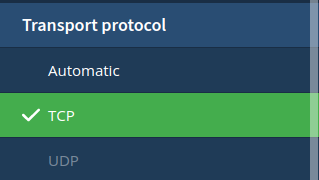
iOS, Android, and other platforms
Download new configuration files that have TCP 443 selected in the Advanced settings (TCP 443 has a higher chance of working than TCP 80).
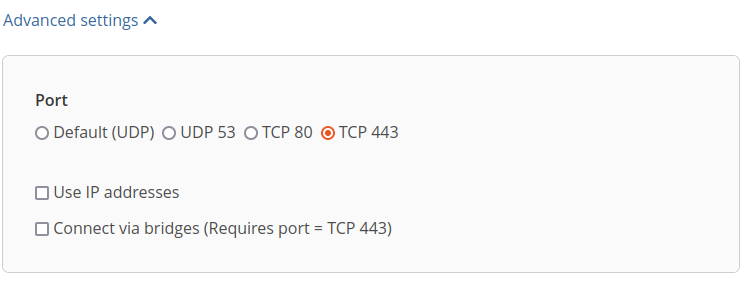
WireGuard®
To use WireGuard over TCP with the Mullvad VPN app
My speed test delivered great results but I still get slow traffic. What gives?
It's possible for ISPs to detect speed tests and therefore prioritize your traffic above everyone else's, thereby making themselves look pretty good. The same provider can then throttle your torrent traffic, leaving you with the impression that they aren't the culprit.
Does Mullvad throttle traffic?
Nope.
And while congested VPN servers may be a valid concern of yours, we actually operate on overcapacity as we're frequently adding more servers.
Providing information to Mullvad
If you cannot solve your problem you can contact support@mullvadvpn.net. Feel free to provide us with a trace route to our VPN server by doing the following. Then please send us the result as text, not a screenshot.
First disconnect from Mullvad and then run the following command (replace the server name with the one you are using):
Windows In a Command Prompt: tracert se1-wireguard.mullvad.net
Linux In a Terminal: mtr -wbzrc10 se1-wireguard.mullvad.net
macOS In the Terminal app: traceroute se1-wireguard.mullvad.net
"WireGuard" is a registered trademark of Jason A. Donenfeld.